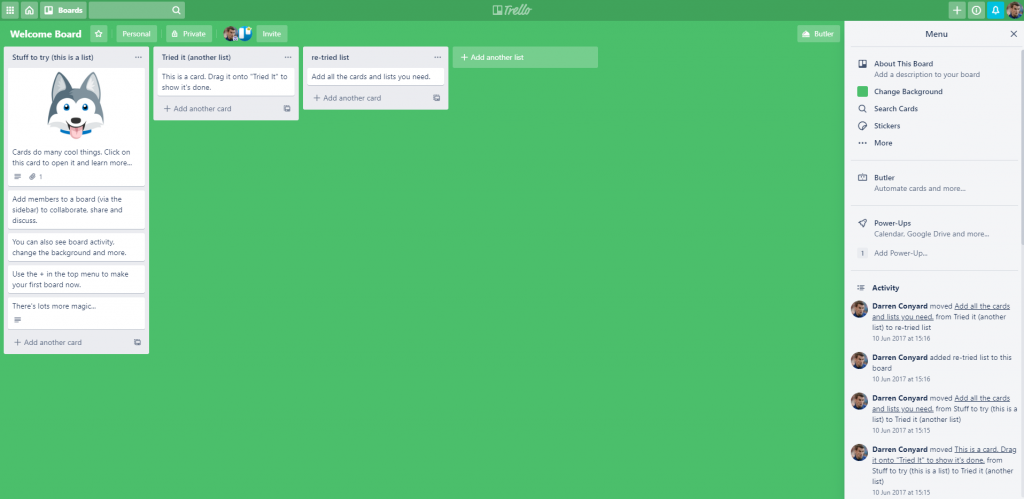
16/04/2020
3 minutes
Trello provides an intuitive environment for their users to setup boards for their projects, mark their progress by adding multiple lists and to detail these tasks, thoughts or ideas into cards. These boards can also be shared and worked on collaboratively which provides a useful experience from something as small as itemising a weekly shopping list to full-on team collaboration for a new business idea.
Boards
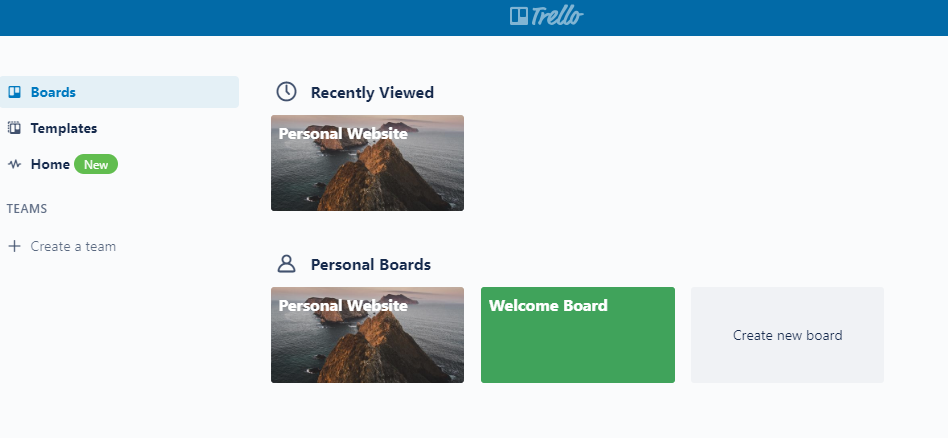
Create as many boards and lists as needed to mark your progress
Trello is extensible as you can create as many boards and lists as you need to ensure that you are working towards the end goal of your board. You can add details to your cards, which include links, checklists, due dates, attachments and labels to categorise and manage your cards thoroughly.
Accessibility
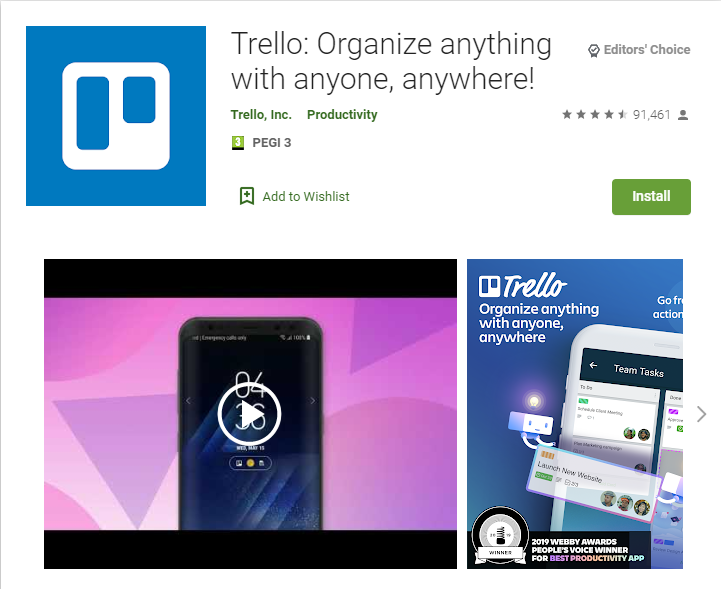
Trello provides a web based application and also an app for multiple devices
Trello can be used from the comfort of your own home or on the go is you need to use it from a mobile device. It is also free to use.
Templates
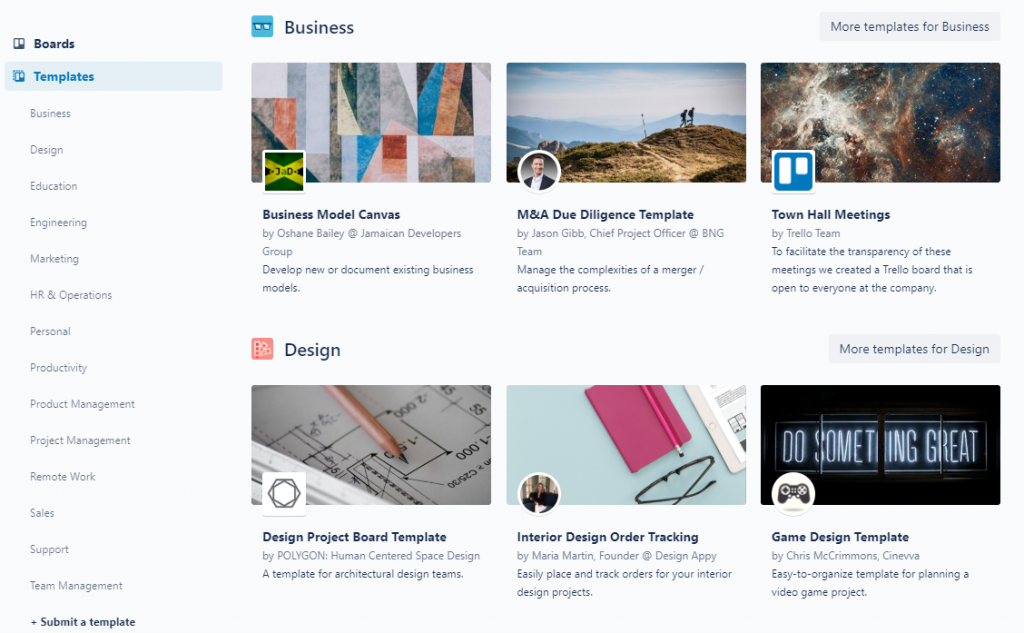
Trello is also loaded with many prefixed templates for tasks to do when covering certain project types, including web development, remote team hub, daily planner, M&A due diligence template and many more; you can even create your own bespoke board and submit your board as a template for other users of Trello to use when beginning their new project!
Teams
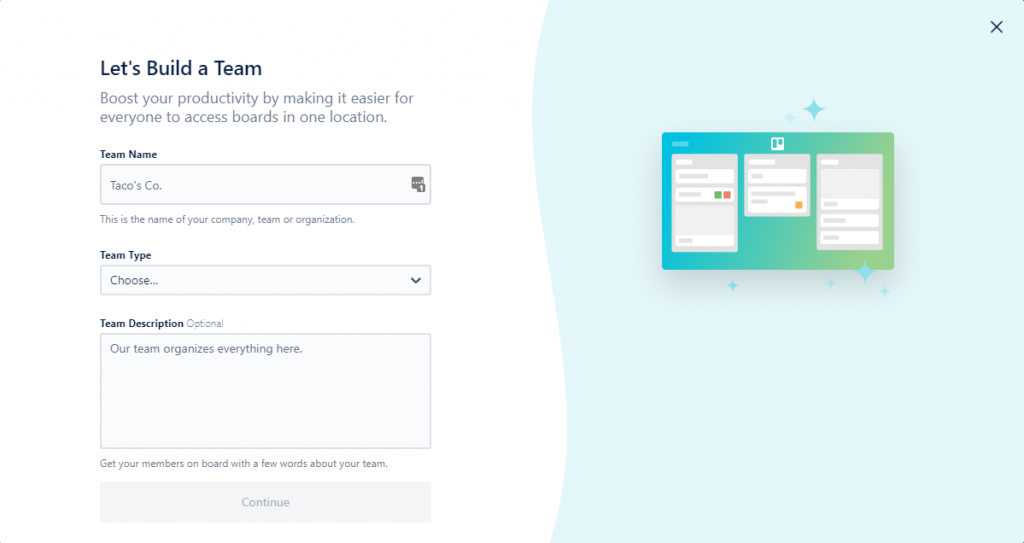
One of the most parts of Trello is the ability to share your boards within a team, so everyone can monitor the progress of the project as a whole. Team members can collaborate by adding additional notes to cards, creating, editing, organising or deleting cards.
Cards
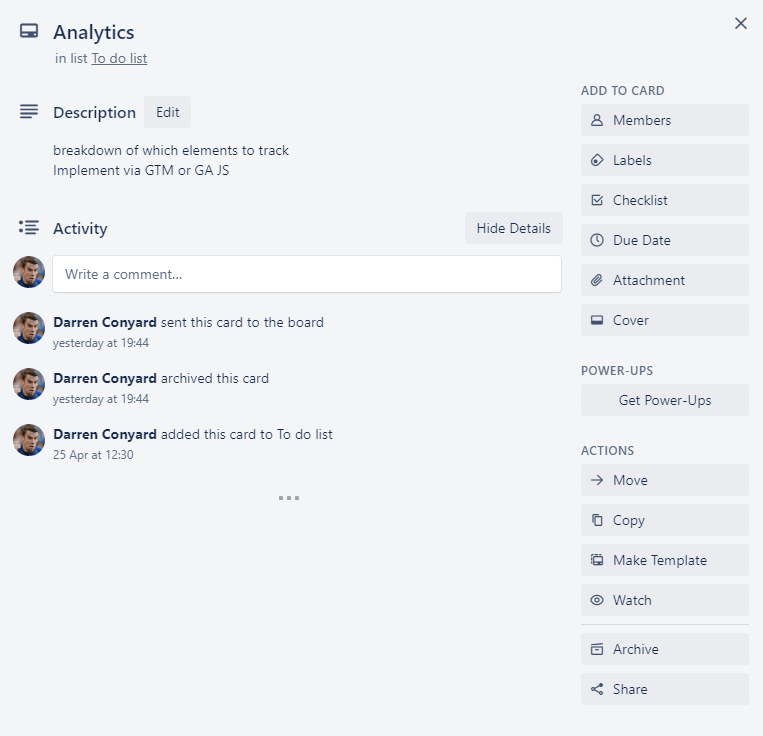
Within a card, you have several different options edit the card to embellish the detail of what needs to be done for a card. You can add a description to describe what needs to be achieved by the card, if this can be broken down into very fine points you can add a checklist and detail the steps required to complete the aim of this card.
You and your team members can also comment on a card to add additional details to the card.
On the right-sided menu, you can add the following details to a card:
- Team members - to assign responsibility to a card
- Labels - to categorise the card
- Checklist - as previously mentioned, this can help break down the description of a card to finer points
- Due date - so you can monitor if you are on track to complete the cards required within a given a project
- Attachments - to add additional details to the card
- Cover - to make your card more visible so it easier to discover within a group of cards
Additionally, you can get power ups to integrate with other third party tools to make the most of your Trello board. For example you can integrate with Slack to you can add comments to cards by identifying the card within Slack.
Other actions for cards include:
- Move - to move the card to a different list or order within the current list. However, this can be done with drag and drop from the board itself.
- Copy - This can be handy if you want to create a duplicate of the card and make small changes to the new card if their details are similar.
- Make template - Similar to copy, this allows you to create a new card from the currently selected card.
- Watch - include team members to watch the progress of this card, they will be notified of any change within this card if they are set to watch the card.
- Archive - Archive the card so it is not displayed within your board, it can still be searched for within the boards history.
- Share - To externally share the card (theoptions are external link, embed and email).